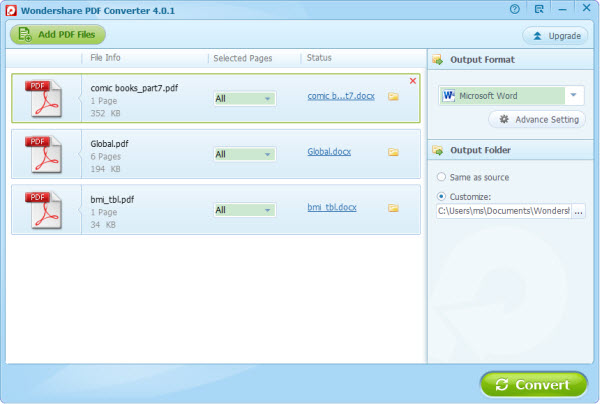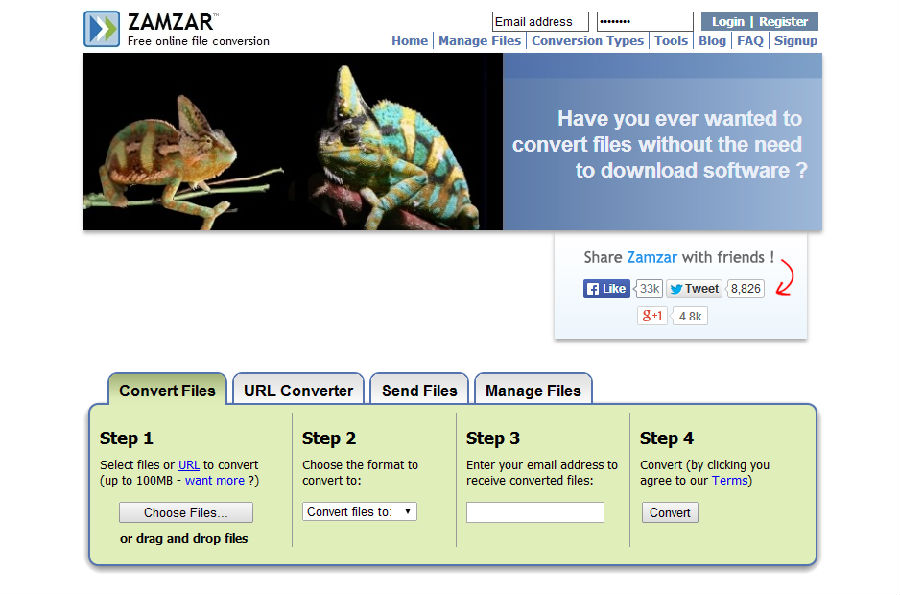PDFs are easy to access and super convenient. Ideal for handouts, courses, and presentations, they lock in place texts and images, so you don’t have to worry content will slide down when you want to print a 30-page paper. However, you might want to edit something in your PDF. In this case, you have to learn how to convert a PDF to Word. In this guide, we’ll show you all the steps you have to follow to create a Word file from a PDF. You might want to take into account that the images from your PDF won’t be converted into your Word Document.
How to convert PDF to Word document on Windows 10
You might be having problems using your PDF editor with Windows 10, which leaves you wondering how to convert a PDF file to Word in a few minutes. The answer is Wondershare PDFelement, a software that is fully compatible with Windows 10 and will help you get the job done in seconds. Additionally, the program also allows you to convert your PDF files in web pages, Excels, Powerpoints, and texts. Here are the steps for Word conversion.
- Open your PDF file with Wondershare PDFelement.
- On the Convert tab, you will find a To Word button. This will prompt a settings window to pop up. You can add multiple files as well as choose your output folder. If your PDF contains scanned images, make a note to check the Enable OCR setting. At this point, you can also choose the pages you want to convert to a Word document.
- Click Convert after you choose all the desired settings and the conversion will start. The file will automatically be saved into your output folder.
How to convert a PDF to a Word document on Windows 8
There are two ways you can convert a PDF file into a Word document. The first one can be done directly from Adobe Acrobat. Here are the steps you have to follow.
- Open your PDF file with Adobe Acrobat.
- Now you have two options. You can click on File and then select Save As. Then choose Microsoft Word Document and click the Save button. The second method involves clicking on File and then clicking Export. Choose Word Document, name your new file and then click Save.
- You’ll know the conversion process has begun when a window pops up letting you know the file is exporting. This might take up to several minutes, according to the size of your PDF file.
- The Word document will be saved in the same location where you have your PDF file.
The second method implies using Google Docs. This is a highly intuitive process and you don’t need to install anything to convert your PDF files into Word docs.
- Log in to Google and go to your Google Docs. You will find a folder icon that allows you to upload new files and which is located under your avatar. Click on this icon.
- Choose the PDF file you want to upload from your computer by clicking Select or simply by dragging and dropping the file. The upload will take a few seconds. After this, the PDF file will be ready to open and preview.
- You will find your uploaded file in the list of files. Right click on the PDF and select Open with Google Docs.
- Once the PDF is open with Google Docs, click on File and choose Download As. Select Microsoft Word and your file will begin downloading.
How to convert PDF to Word on MAC
If you need to convert a native PDF to a Word document on your MAC Book, you can rely on Cisdem PDF to Word Converter. This program will retain a lot of the original content, faithfully reproducing the original, which includes columns, tables, and images. What is more, it will rid you of the hassle of manually typing the document or copy-pasting sensitive formatted text.
- Install Cisdem PDF to word Converter for MAC. Open the PDF file with the program. The maximum number of uploading files is fifty at a time.
- Click Page Range on the item bar of the PDF file you want to convert. This will prompt a new window to open, which allows you to choose the page or pages that you want to convert from your PDF. After this, you can click Convert and the conversion process will begin.
Looking for another way how to convert PDF to Word for free? One of the most popular online PDF to Word document converters is Zamzar. This can be used on any operating system and launched from any browser. The few steps to conversion are very intuitive. Select the PDF file you need to convert from your computer and then choose the desired output format. You can then enter your email address where Zamzar will send you a link to download the converted files.
 White summary Magazine
White summary Magazine