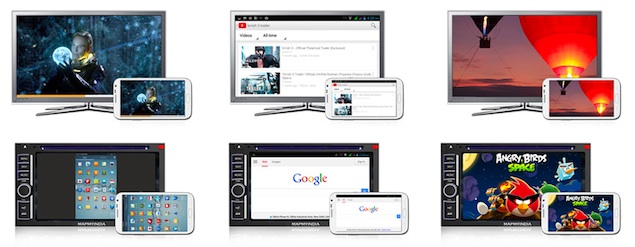Samsung galaxy S4 is powerful Smartphone flooring around today’s market. However, it doesn’t need any introduction because it’s a popular Smartphone of 2013. If you bought Samsung galaxy S4 and doesn’t know how to connect galaxy S4 to TV, don’t worry, you’re sticking in the right place to unknot your mystery i.e. How to connect galaxy S4 to TV.
[UPDATED May 2014]
How to connect Samsung galaxy S4 to TV – using wired or wireless?
Galaxy S4 is featured with 5 inch HD display, which is perfectly suitable for watching videos, browsing web and playing games. Although, sometimes 5 inch display is not enough especially when you’re with your friends, definitely you need a wide screen to enjoy.
It is pretty easy to connect Samsung galaxy S4 to TV.
Before starting off, just clear that whether you need to connect your galaxy S4 to TV with wired or wireless connection.
How to connect Samsung galaxy S4 Using wired connection
You can easily connect using wired connection, open your eyeball follow the section carefully to connect your device with no trouble
You may also like: Best digital camera 2014
Systematic structure
- You should have MHL Adaptor (that should be compatible with galaxy S4)
Note: All MHL adaptors not going to work with all devices. In fact, newer device available on market has 11 pins so choose that carefully.
- Connect this adaptor to phone (one end towards phone and other end towards power source)
- After this, connect adaptor to TV HDMI port (using HDMI cable)
That’s it! Now you can watch videos, play songs that are stored on your phone.
Note: if your TV is analog then you need to buy HDMI to composite adaptors that allow compatibility between your TV and galaxy S4.
By this way, you can connect Samsung galaxy S4 to TV with wired devices.
How to connect Samsung galaxy S4 to TV Using wireless connection?
Following steps help you to connect Samsung galaxy S4 to TV using wireless connection:
- Get Samsung AllShare Hub and then connect it with TV HDMI port using HDMI cable (if you have a Samsung smart TV then you don’t need AllShare Hub).
Please Note: You have to check whether your TV and phone are connected in the same wireless network because it’s necessary to connect both devices.
After that,
- Open Setting– Connecting– Screen Mirroring Option
Now it’s time to enjoy your Samsung galaxy S4 screen on HDTV.
Congratulation, you’ve managed to connect Galaxy S4 to TV.
Note: choose the correct HDMI input channel on TV and start enjoying the HD images from your Smartphone on TV
When everything is okay…you can visualize the mirror shots of your device in TV automatically
If you have any suggestions or queries, please let me know! Shoot your comments below and get response quickly.
 White summary Magazine
White summary Magazine