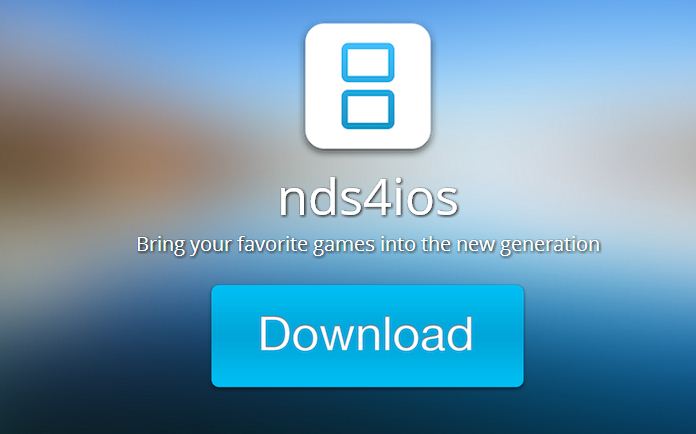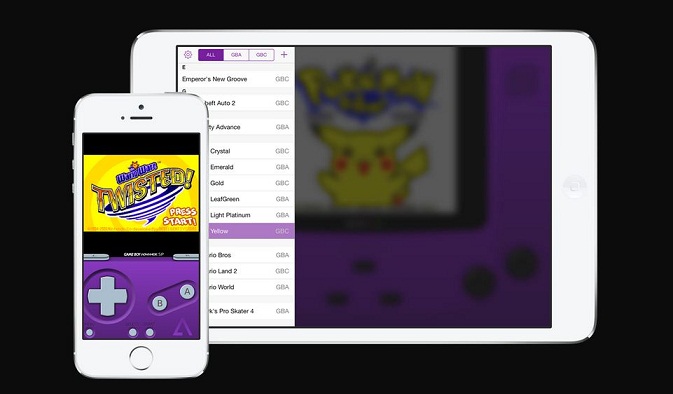If you want to play some awesome old school GBA games like Pokemon, Mario etc on your iOS device then its pretty tough for you. Apple doesn’t have any official GBA emulator to play those games. However, we’ve shared some alternative methods on how to play Pokemon on iPhone or iPad. Surprisingly, you don’t need to jailbreak your iPhone as it will void the warranty. Using some ideal emulator you can play Pokemon on iPhone.
Pokemon for iPhone and to other iOS devices
Method 1: How to play Pokemon on iPhone using NDS4iOS
Nds4iOS is a Nintendo emulator for iOS devices
- You have to download nds4ios emulator. Just follow the link to download [http://nds4ios.angelxwind.net/].
- Install nds4ios using stable OTA
- Before installing this emulator, make sure the date is changed as 15th July, 2013 (In the general setting, you can change the time/date by turning off set automatically)
- After the installation started, turn on set automatically option. A pop up will appear saying that “github would like to install”
- After the installation is completed, you’ve to download ROM to play NDS games.
- When you open the app, you’ll see a plus “+” button at the right corner. That button lets you to add ROMs from websites. (coolRoM.com)
Video tutorial
You can browse games by various categories like Featured games, Browse by genre, Top 25 download, Top rated games etc. From this easy navigation system, you can download all familiar NDS games including Pokemon for iPhone. The downloading may take 20-25 mins
Features of NDS4iOS
- Games with terrific modern UI
- Dropbox synchronization to save your game checkpoint
- Play in any orientations
That’s it. By this way you can get Pokemon game for iPhone. Have fun!
Must see: FaceTime for PC – Free download for Mac and Windows
Method 2: how to get pokemon on iphone using GBA4iOS 2.0
This is just similar to the previous method but here we are using GBA emulator for playing games on iPhone/iPad.
Note: GBA4iOS 2.0 has released on 18th Feb, 2014 with powerful features. Later, we’ll discuss about those features. It was developed by Riley Testut. Follow him on twitter [http://twitter.com/RileyTestut]
- You’ve to download GBA4iOS 2.0, [http://gba4iosapp.com/download/] follow the link to download.
- Before installing this emulator, make sure the date is changed to 18th Feb, 2014 or even earlier (general settingà time/dateà turn off set automatically)
- Install this app via stable OTA
- Accept all the installation warnings until you see installation progress
- When the installation is over, open the emulator.
- The emulator doesn’t come with any games so you’ve to download GBA R0Ms on online. It is not too hard, just Google it.
Using this method, you can play Pokemon on iPhone or Ipad easily.
Features of GBA4iOS 2.0
- iOS 7 controller support
- Dropbox synchronization for saving
- Event distribution and Cheats
Must Read: Google tricks similar to Google zero Gravity
Method 3: Play Pokemon using Webn.es – A Web based Pokemon app for iPhone
This is just similar to the previous method. You don’t have to jailbreak your iPhone/iPad to play your favorite NES games. With this method, you can directly play NES ROMs from Safari browser.
Just visit webn.es site, there you’ll find some preloaded retro games. If you want to make this web based emulator look like native iOS app then you’ve to tap share button and select “add to your home-screen”
If you want more NES games then you can add NES ROMs from Dropbox by clicking “+” button on the top right corner then play directly from your browser. This means there is no chance for apple to shut down Pokemon app. By this way, you will get Pokemon game for iPhone or iPad.
Method 4: How to play Pokemon on iPhone or iPad
This method is very simple compared to the previous 3 methods.
- You don’t need to install any emulator for playing GBA games just download puffin flash browser from Apple store.
- And visit playr [http://www.playr.org/games] website. There you’ll find numerous GBA games including Pokemon. Just play it online.
Cool Right! By this way, you can play Pokemon on iPhone or iPad.
That’s it. Have fun and don’t forget to share this article with your friends. If a method is not working, please let us know by commenting below. We’ll check and correct it as soon as possible. Thank you.
 White summary Magazine
White summary Magazine